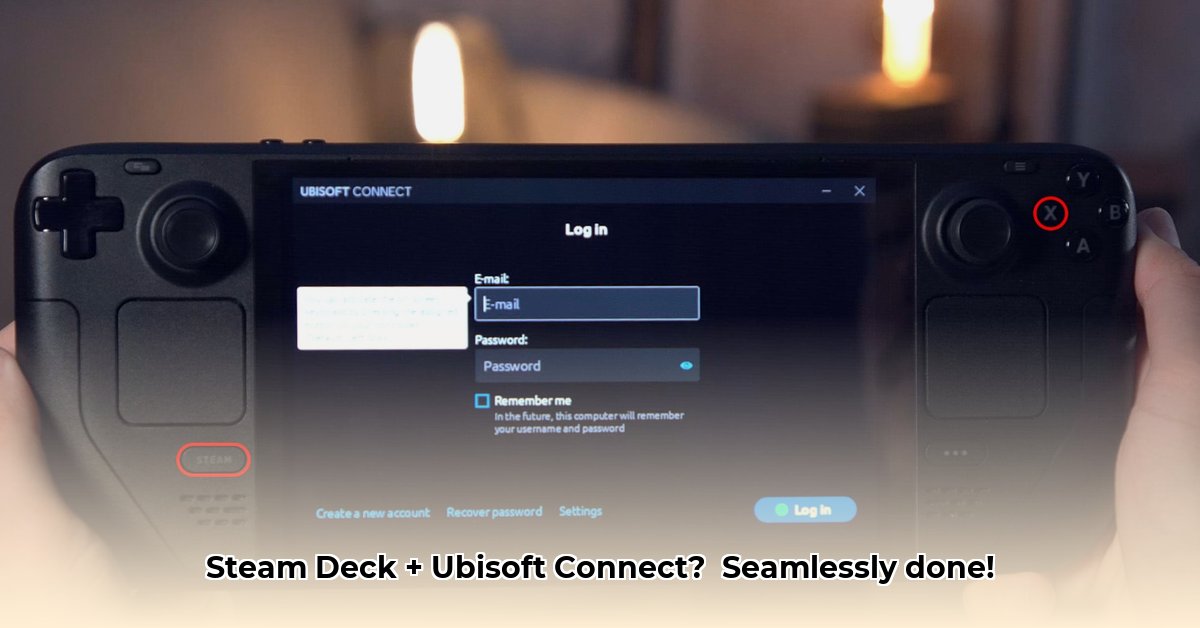
Want to play your Ubisoft games on your Steam Deck? This guide provides a step-by-step walkthrough, ensuring a smooth setup and addressing common issues.
Getting Started: Proton – Your Gaming Translator
Before installing Ubisoft Connect, you'll need Proton (a compatibility layer allowing Windows games to run on Linux-based systems like the Steam Deck). For optimal Ubisoft Connect performance, use the "Proton Experimental" version. You'll select this during the installation process. Choosing the correct Proton version is critical for a successful setup.
Installing Ubisoft Connect: A Simple, Four-Step Process
Follow these steps to install Ubisoft Connect:
Open Steam: Launch the Steam client on your Steam Deck.
Add a Game: Click "Add a Game," then select "Add a Non-Steam Game to My Library."
Locate the Installer: Find your downloaded Ubisoft Connect installer (
.exefile). Select it.Add to Library: Click "Add Selected Programs." Ubisoft Connect will now appear in your Steam library.
Configuring Ubisoft Connect's Launch Options: Optimizing Performance
This section details critical settings for optimal performance.
Select Proton Experimental: Right-click Ubisoft Connect in your Steam library, choose "Properties," and under "Compatibility," select "Proton Experimental" from the dropdown menu. This is crucial for smooth gameplay.
Create a Dedicated Game Folder: For organizational purposes and to avoid potential file path issues, create a dedicated folder for your Ubisoft games. A suggested location is
/home/deck/.local/share/Steam/userdata/YOUR_STEAM_ID/222630/. ReplaceYOUR_STEAM_IDwith your unique Steam ID. Using a dedicated folder is a best practice for avoiding conflicts.(Optional) Advanced Launch Options: For advanced users, exploring additional launch options within Ubisoft Connect's properties can provide finer performance control. However, proceed with caution; incorrect settings may cause instability.
Boosting Performance: Further Tweaks and Troubleshooting
Even with optimal settings, performance issues may arise. These troubleshooting tips can help:
MTU Adjustments: Network connectivity problems (e.g., "Connection Lost" errors) might be resolved by adjusting your Maximum Transmission Unit (MTU) setting. Experiment with lower MTU values to find the optimal setting for your network. This involves modifying network settings, a process readily documented online through searches such as "Steam Deck MTU adjustment."
Lower Graphics Settings: Performance issues (stuttering, unexpected crashes) often stem from high graphics settings. Lowering these will often resolve problems.
Verify Game Files: If a game crashes, verify the integrity of the game files through the Ubisoft Connect launcher to ensure no file corruption exists.
Troubleshooting Common Issues
Let's address common problems:
Connection Issues: First, check your internet connection. Ensure your Steam Deck is properly connected to Wi-Fi or Ethernet.
Game Crashes: Lower graphics settings, or verify game files through the Ubisoft Connect launcher to ensure their integrity.
Performance Problems: Lowering graphics settings is the primary solution.
Summary: Enjoy Your Ubisoft Games on Steam Deck!
By diligently following these steps, you'll successfully set up and optimize Ubisoft Connect on your Steam Deck. Remember that utilizing Proton Experimental and establishing a separate game folder are essential.
Key Takeaways: Maximizing Your Ubisoft Connect Experience
- Proton Experimental is crucial: It ensures compatibility with Ubisoft Connect and enhances performance significantly.
- Dedicated game folder: Essential for avoiding file path issues and maintaining organization.
- Troubleshooting network hiccups: MTU adjustment is a valuable technique for resolving connection problems.
⭐⭐⭐⭐☆ (4.8)
Download via Link 1
Download via Link 2
Last updated: Friday, May 02, 2025